Tesla Charger Troubleshooting

Over time, problems may arise with your Tesla wall connector. Here are some quick troubleshooting tips:
How to connect your Wall Connector to Wi-Fi:
To begin, make sure to have a smart phone or tablet ready.
Once you flip the breaker to the ‘on’ position, the wall connector will be powered up. At that time, the wall connector’s Wi-Fi network will broadcast for only 5 minutes. If that was not adequate enough time for you to connect your device, you can hold the button on the charging handle or you can toggle the breaker off, then back on, in order to restart the Wi-Fi broadcast.
Use your mobile device to connect to the SSID Wi-Fi signal. This can be done by scanning the QR code on the “QuickStart” guide cover page or by selecting the network any typing in the WPA2 password, also on the cover page.
Once you have connected to the wall connector’s Wi-Fi signal, use your web browser to go to http://192.168.92.1 in order to access the commissioning interface. You will then follow the steps to assign your circuit breaker and link the wall connector to your home Wi-Fi network.
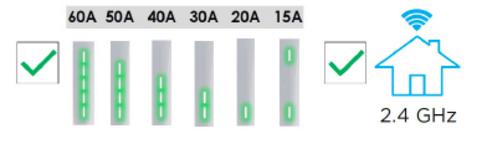
So, your Tesla wall connector isn’t working. Does it have power?
No light on the wall connector mean that there is a power supply issue. It may be that there is no power going from the electrical panel to the wall connector.
What to do:
Check your electric panel to verify that the dedicated circuit breaker is in the ‘on’ position. If the issue persists, call a licensed electrician to troubleshoot.
The light is on and your Tesla wall connector has power, but it’s still not working.
First, make sure your wall connector is connected to the Wi-Fi so it can download the necessary software updates. If the wall connector is connected and fully updated, turn your attention to the light itself.
Is the red light blinking?
- One red blink on the unit indicates that there is a ground fault circuit interruption due to an unsafe current path.
What to do:
Inspect the wall connector unit, the handle, the cable, and the vehicle’s charging port for signs of damage or water. If it seems all clear, call a licensed electrician to ensure that the earth ground is not directly connected to a conductor wire in the branch circuit.
- Two red blinkson the unit indicated that there is a ground assurance fault or that a high ground resistance has been detected.
What to do:
Call a licensed electrician to ensure that the unit is properly grounded.
- Three red blinkson the unit indicates that a high temperature has been detected.
What to do:
Check the unit’s faceplate and handle for excessive warmth. Call a licensed electrician to ensure that the conductors are properly sized and that the terminal block is torqued to specification.
- Four red blinkson the unit indicates that the internet connection was lost and the online features are disabled.
What to do:
Check for objects that may interfere with the Wi-Fi’s signal strength to that area and confirm that the Wi-Fi router is operational. If the Wi-Fi password has recently changed, follow the steps of the commissioning process using your mobile device to update the unit’s Wi-Fi settings.
- Five red blinkson the unit indicates that there is a power-sharing communication issue, so the charging speed has been reduced.
What to do:
Check for objects that may interfere with the Wi-Fi’s signal strength to that area. follow the steps of the commissioning process using your mobile device to re-link the wall connector for power-sharing.
- Six red blinkson the unit indicates that there is an overvoltage or poor grid quality detected.
What to do:
Verify that the power supply is nominal 200-240 volts. If the issue persists, have an electrician ensure that voltage readings are as expected at the terminal block using a multimeter.
- Seven red blinks on the unit indicated that a vehicle overcurrent has been detected.
What to do:
Reduce the vehicle’s charge current setting. If the issue persists, record the vehicle’s VIN and approximate time of the fault and contact Tesla for further assistance at tesla.com/support/contact or call (888) 765-2489 or (650) 963-5655.
*Note: All red blink codes pause for one second and then repeat.
Does the wall connector have a solid red light?
A solid red light indicates that there is an internal fault and the unit may need to be replaced
What to do:
Turn off the dedicated circuit breaker for 5 seconds and then flip it back to the ‘on’ position. If the solid red light remains on the wall connector, document the part and serial numbers, then contact Tesla for further assistance at tesla.com/support/contact or call (888) 765-2489 or (650) 963-5655.
Have the following information prepared before contacting Tesla for additional assistance:
- A short video of the wall connector’s LED light activity during faulted state.
- A photo of the part and serial number of the unit (located on the side label).
- A timeframe of when the issue occurred/was observed.
- The VIN number of the vehicle that was plugged into the unit at time of the faulted state.
- A photo of any error messages displayed on the vehicle’s screen.
Visit tesla.com/support/contact or call (888) 765-2489, (650) 963-5655 or (650) 681-6133 for support.
